Tracking via Google Tag Manager (GTM)
The Ours Privacy GTM template offers a simplified way for you to install and track without the need to install the Web SDK.
Tracking with Google Tag Manager
This page details installation via Google Tag Manager. For other installation methods, including direct JavaScript SDK integration, please see our main Installation Guide.
The Ours Privacy GTM template is the fastest way for you to get HIPAA-compliant analytics running on your site—no code required. This method allows you to securely track conversions and user events using the Ours Privacy privacy-first infrastructure without directly embedding JavaScript.
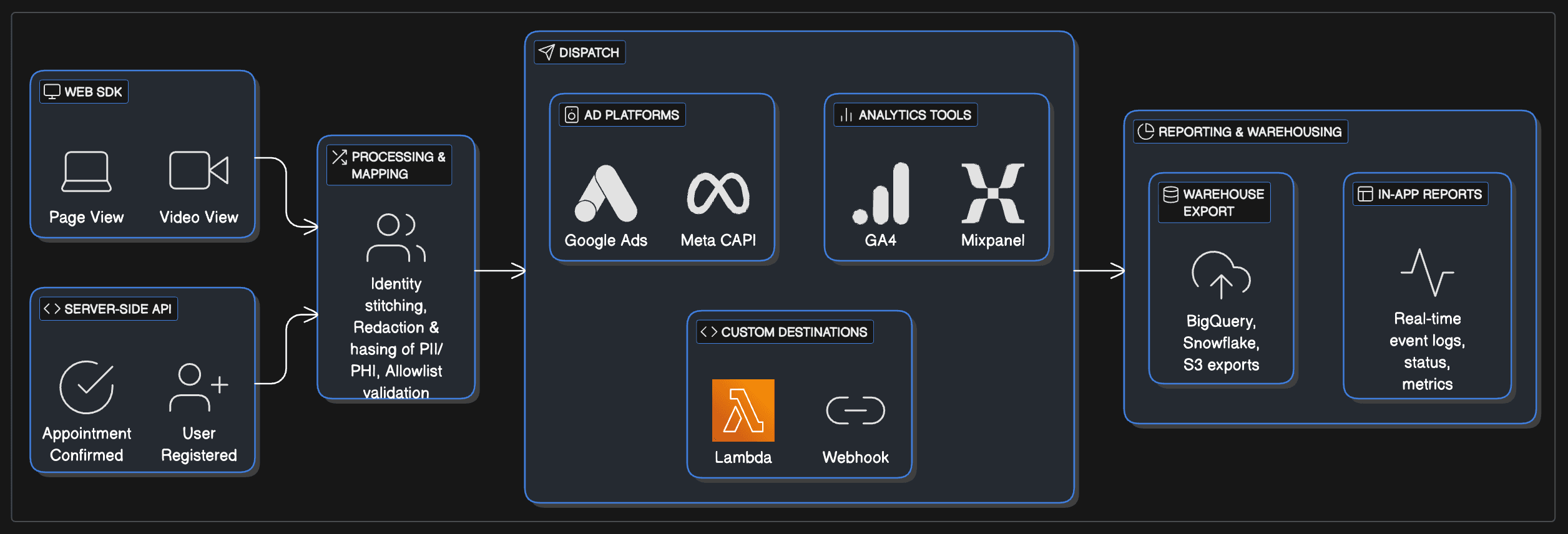
Quick Setup (Recommended)
-
Download the GTM Template
Ours GTM Template → Upload the template in GTM under Templates → Tag Templates → New -
Create an "Install" Tag
Create a new Tag in GTM with the following specifications:- Tag Type: Ours Privacy (from template)
- Action:
Install - Token: paste the Project Token from Ours Privacy
- Trigger:
Initialization - All Pages
-
Create Tracking or Identify Tags
- Action:
TrackorIdentify - Event Name: your custom name (e.g.
Appointment Booked) - Trigger: based on user interaction (e.g. Form Submission)
- Action:
-
Allowlist Events in the Ours platform
After you preview your site and verify tag firing, log into the Ours platform Go to Recent Events → Destinations → Allowed Events List Add the exact event names that you configured in GTM.
How It Works
- GTM loads the Ours template
- Each event fires securely to Ours servers
- Ours captures UTM/referrer/Click ID (e.g.
gclid) automatically with each event - Events are forwarded to your configured destinations
Advanced Configuration
Proxying GTM for Enhanced Privacy
You can serve GTM through your own domain (if you have a custom domain set up) or via the Ours Privacy CDN:
<!-- Replace this -->
<script src="https://www.googletagmanager.com/gtm.js?id=GTM-XXXX"></script>
<!-- With this (only if you have a custom domain set up) -->
<script src="https://yourdomain.com/gtm.js?id=GTM-XXXX"></script>
<!-- OR (recommended for most users) -->
<script src="https://cdn.oursprivacy.com/gtm.js?id=GTM-XXXX"></script>Note: Only use
yourdomain.comif you have configured a custom domain to proxy GTM. Otherwise, you can always use thecdn.oursprivacy.comproxy, which is available to all users.
This reduces third-party tracking exposure and helps with HIPAA compliance.
Overriding Default Properties
If you store data like gclid, UTM parameters, or user IDs in GTM variables, you can override what Ours auto-detects by passing them as overrides.
This ensures the values you provide take priority.
Identifying Users Without Events
You can use the Identify action alone to attach properties (like user ID or plan) without tracking an event.
Manual Event Tracking
You can still use the SDK function in parallel with GTM:
ours('track', 'Custom Event Name');Final Steps
- Use GTM Preview Mode to verify your tags
- Check the Recent Events tab in the Ours app
- Add required event names to Allowed Events
- Publish your GTM container
Data Flow and HIPAA Compliance
All data flows from GTM to Ours Privacy before it is processed or sent to any external service. This ensures you have full control and logging, enabling you to meet HIPAA and privacy compliance requirements.
Need Help?
FAQs
Do I need to install the Web SDK separately?
No. When you use the GTM template, the Ours Privacy SDK is automatically loaded when a tag fires. You do not need to embed any additional script on your site.
Why do I need to allowlist events?
To ensure compliance and prevent unintentional data forwarding, Ours Privacy only sends events to destinations if they are explicitly allowlisted by you. You can do this under Destinations → Allowed Events in the Ours app.
Visual Guide: GTM Setup Screenshots
1. Uploading the Template
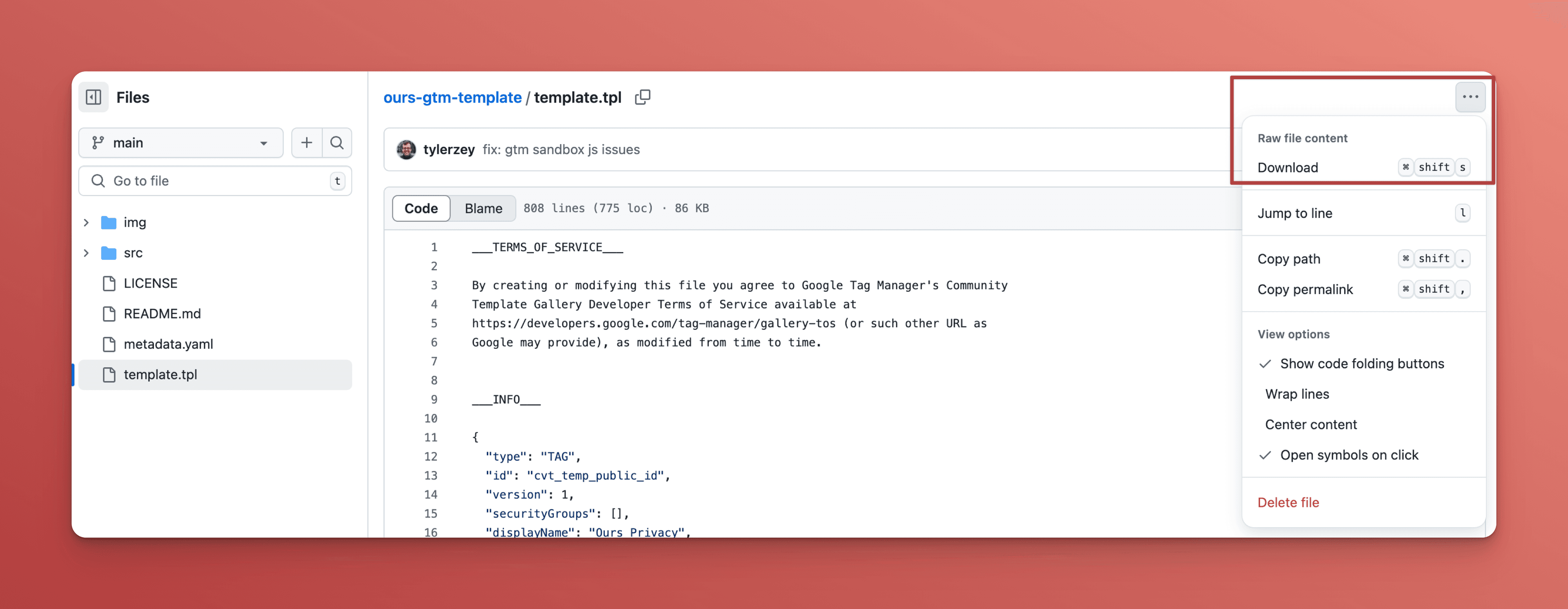
2. Creating the Constant Variable for Token
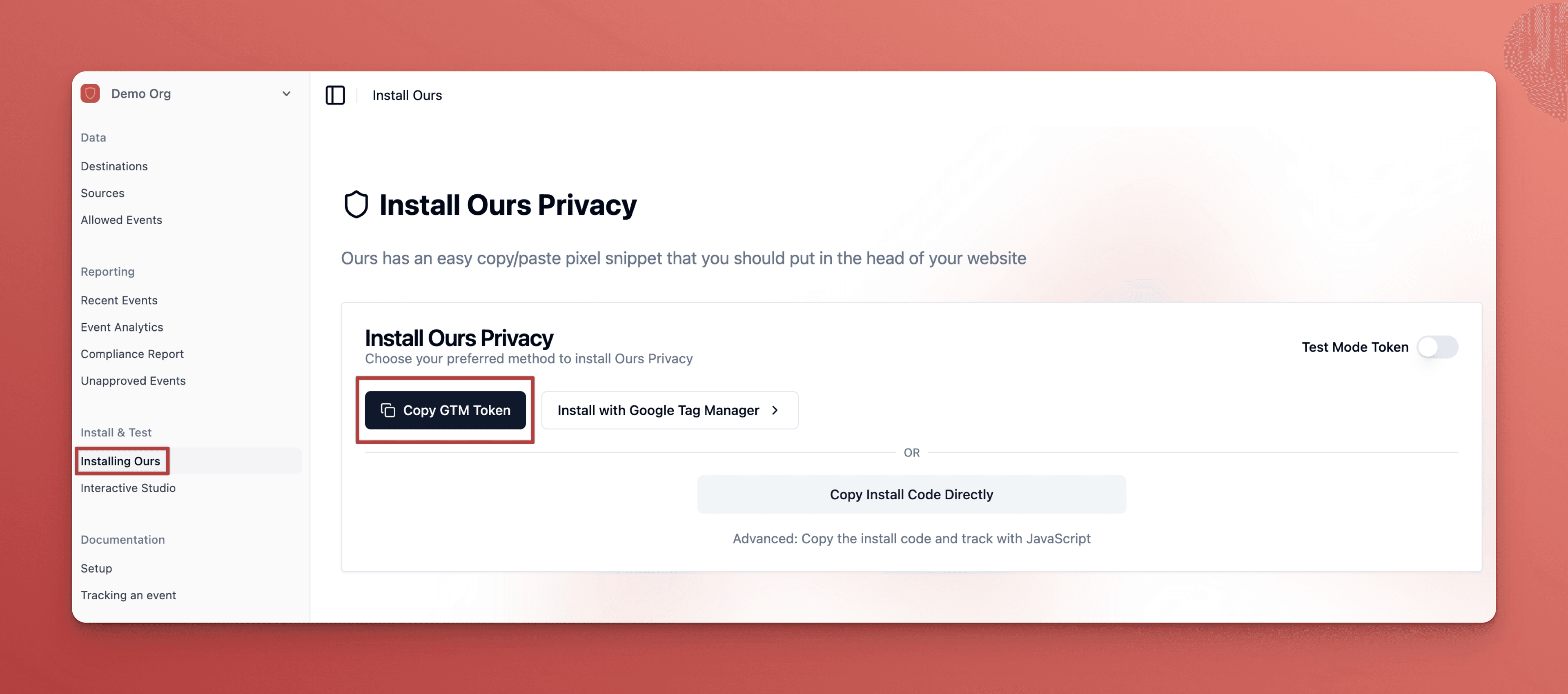
3. Creating the Install Tag
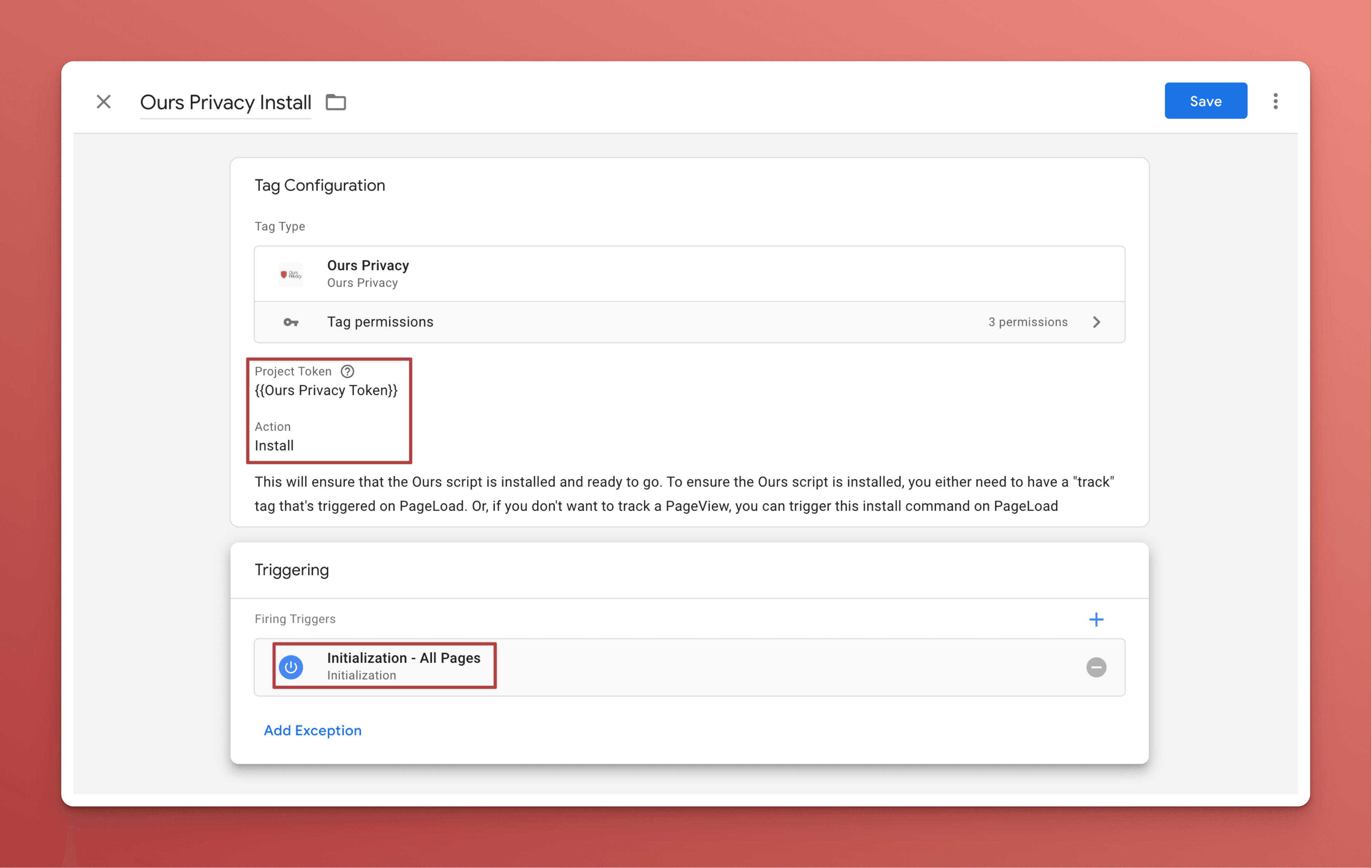
4. Creating a Track Event Tag
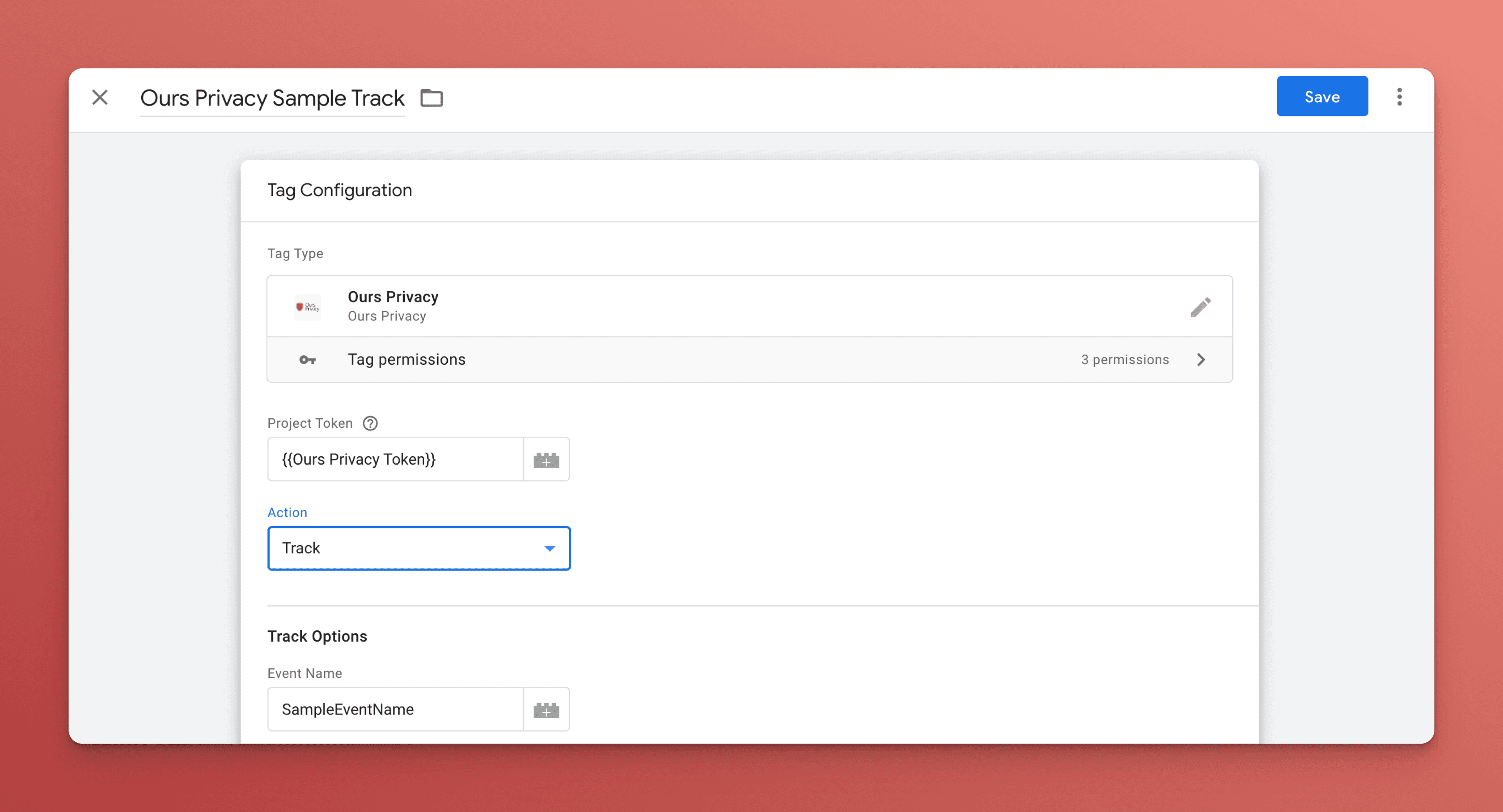
5. Defining User Properties
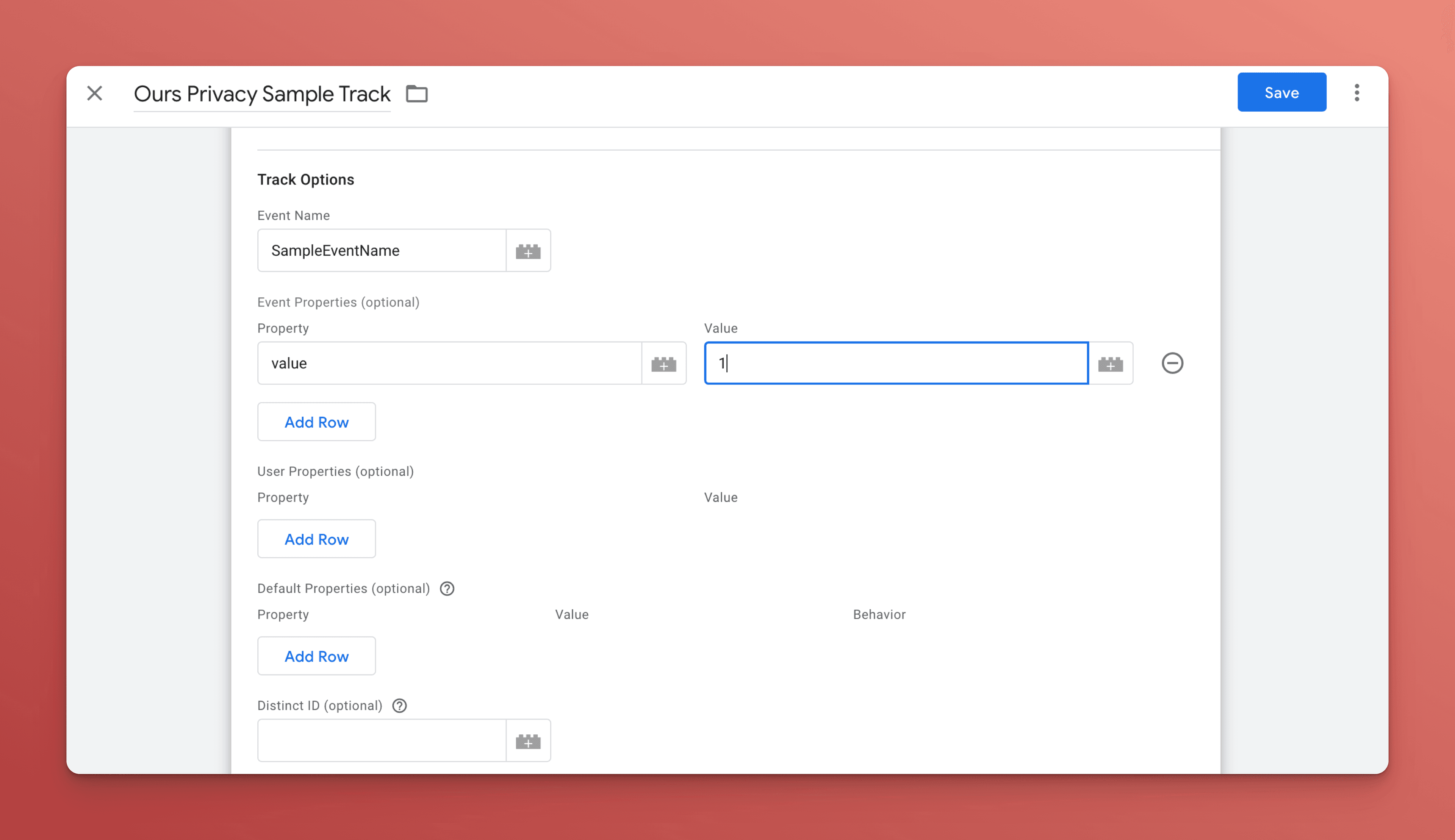
6. Overriding Properties with GTM Variables
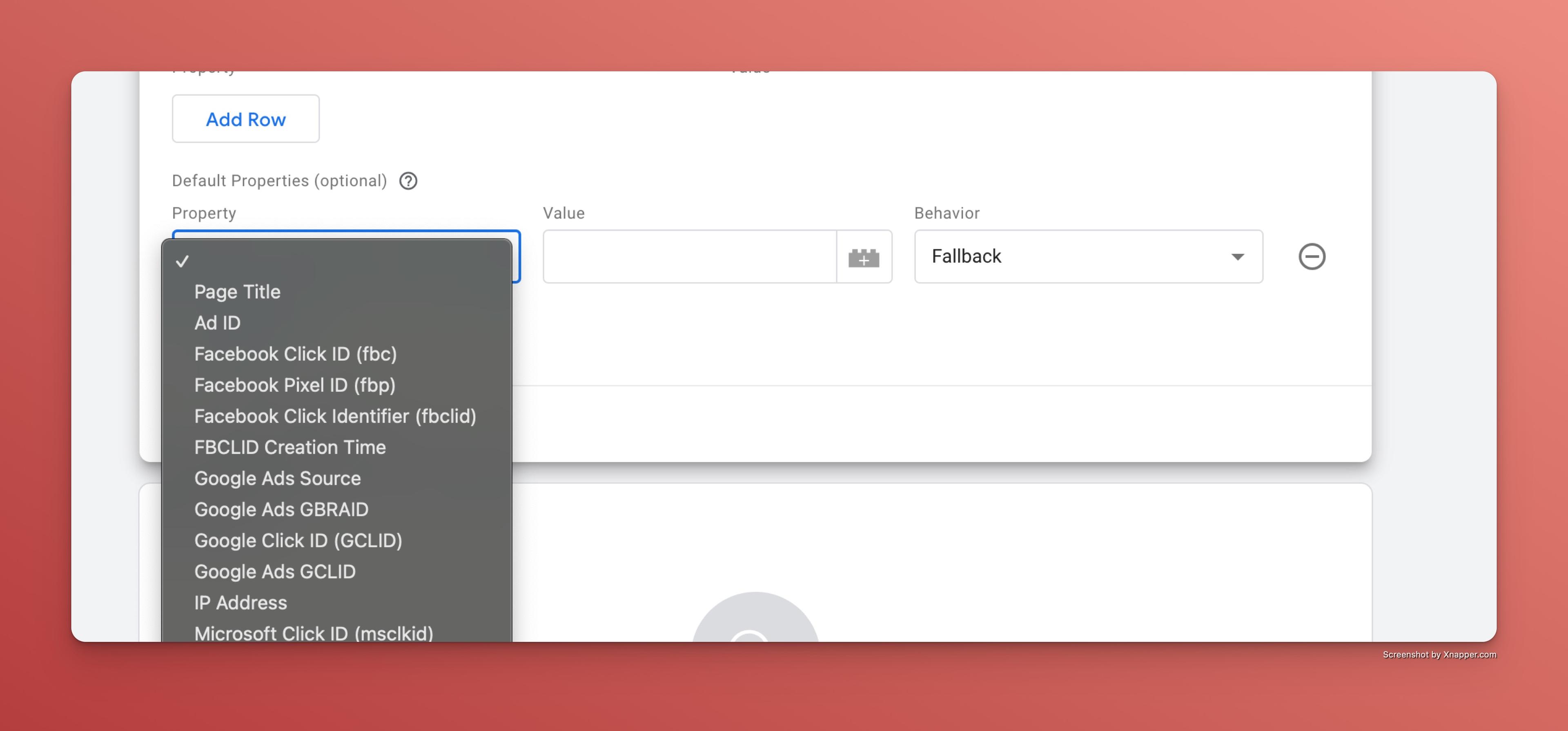
How is this guide?